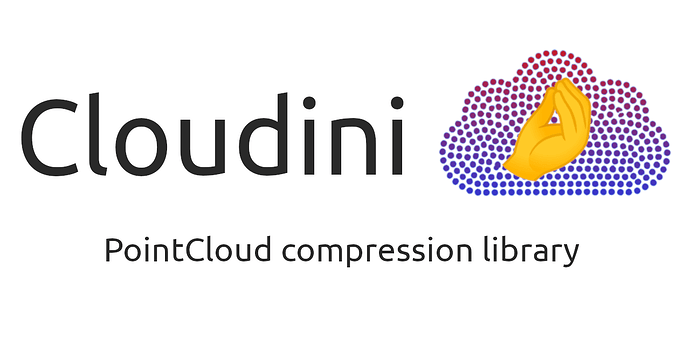Hi all,
For a while now, I have worked on supporting the Meson build system in colcon and bloom. The colcon-meson extension was available for some time now, but the bloom support was only merged recently, and I think now is a good time to announce this to gain some broader usage.
For a long time, the “ROS build and distribution system” (i.e. catkin, colcon, bloom, ament macros, …) only supported CMake projects. Meson is a relative new build system and there are multiple reasons why projects use Meson. Some claim improved performance over the default CMake/Make combination (A simple comparison) and some just prefer the Python-like syntax over CMake. I found Meson to perform better for frequent rebuilds of projects where many targets do not change. I also spent a fair amount of time figuring out the correct import/export of CMake targets and their properties and dependencies, and found this to be much easier in Meson.
I added Meson support to colcon and bloom in order to develop and use third-party Meson projects directly in a colcon workspace without the need for a CMake wrapper around the Meson project. Note that the support only covers “plain” Meson projects (build type meson) and does not include ament macros, i.e. there is no ament_meson support yet.
colcon
The colcon extension (colcon-meson) is available on PyPI (pip install colcon-meson) and as Debian/RPM package (sudo apt install python3-colcon-meson / sudo dnf install python3-colcon-meson). Once installed, you can check out a Meson project, e.g. libcamera, in your workspace and colcon list should then identify this as
libcamera src/libcamera (meson)
This also works with a package.xml (identified as type ros.meson) and you can provide additional arguments to Meson via --meson-args in the same way as you would via --cmake-args for CMake packages. From thereon, you can use this like any other package in the colcon workspace, including .meta files:
names:
libcamera:
meson-args:
- --warnlevel=2
- --werror
- --buildtype=debug
- --auto-features=disabled
- -Dcam=enabled
bloom
Meson support is now part of the bloom upstream repo. Hence, you only have to install a recently new bloom version:
pip install git+https://github.com/ros-infrastructure/bloom.git
and can then use the standard bloom CLI commands to generate (bloom-generate) and release (bloom-release) Debian or RPM packages. To have bloom select the correct package templates, you have to switch the build type to meson:
<package format="3">
<buildtool_depend>meson</buildtool_depend>
<export>
<build_type>meson</build_type>
</export>
</package>
I am frequently using colcon-meson to build libcamera in my workspace and I have used the bloom support a few times to release libcamera to the ROS repos (ros-jazzy-libcamera, ros-rolling-libcamera). With this, I am quite confident in its basic functionality to handle pure Meson projects.
As already mentioned, this does not include support for ament_meson or anything that would replicate the functionality of the ament CMake macros in Meson. I would like to see a wider adaption of Meson in ROS and hope this sparked your interest in Meson and maybe motivated you to start working on ament_meson 
3 posts - 3 participants
Read full topic